The funcubedongle, available at http://funcubedongle.com, is easy to setup and works well with WriteLog. Connect one to your rig’s IF output, WriteLog can display a panadapter on its Band Maps.
Windows drivers
The needed USB sound drivers for the funcubedongle should automatically install when Windows detects the device having been plugged in.
ExtIO DLL
Much of what I posted previously for the security considerations of RTL-SDR dongle’s ExtIO DLL applies to this one as well, with the strike-through showing what does not apply to the funcubedongle:
WriteLog conforms with the ExtIO API created for winrad, and also used by other SDR packages like HDSDR. To use ExtIO, you need to download the dll specific to the
RTL-SDRdongle.Here is one: http://hdsdr.de/download/ExtIO/ExtIO_RTL2832.dll.Again, you must make a security decision about whether to use this software. This dll is not digitally signed, so you have no cryptographic assurance that the file you download is built by any particular developer. On the other hand, WriteLog can be configured to run any ExtIO dll as a sandboxed user on your Windows machine. WriteLog does not elevate ExtIO code to administrator privilege, so ExtIO code cannot access anything on your machine that is protected from that sandboxed user. (How do you know WriteLog does not elevate ExtIO to admin? The short answer is that you don’t know. I am telling you it doesn’t, and WriteLog’s installer is signed, so you have some cryptographic assurance that the person telling you this, and the person writing the software you install are one and the same, but otherwise you have to decide for yourself.)If you are using HDSDR with the same dongle, then that program requires you to place the
ExtIO_RTL2832.dllin HDSDR’s installation folder. WriteLog can use it from that same folder. Otherwise, downloadExtIO_RTL2832.dllto any folder on your PC that you intend to preserve while you have WriteLog installed.
Instead of the DLL name quoted above for the RTL-SDR, here is one published for the funcubedongle: http://hdsdr.de/download/ExtIO/ExtIO_FCD_G0MJW.ZIP
Plug in the Dongle
Once you plug it in, Windows should automatically recognize it and find drivers for it. It will add a new Recording device:
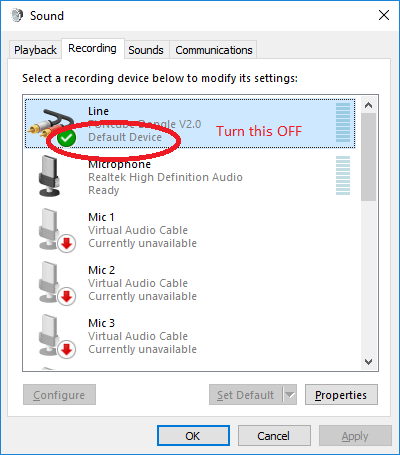
Annoyingly, Windows almost always automatically makes a newly plugged in device the “Default.” Use the Set Default button on the device you would rather be your default audio input. The Funcubedongle is useless for audio input, even though it presents itself to Windows as such. Now click Properties and, for your own convenience, update the name of the dongle so its easier to find and select from within WriteLog.
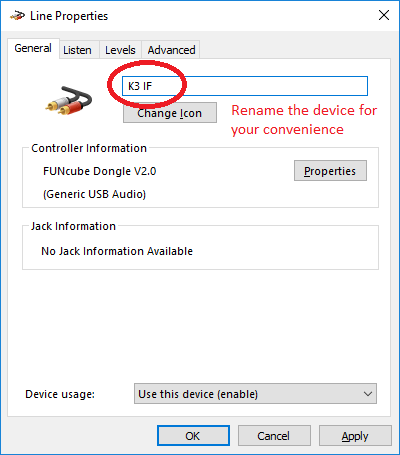
WriteLog Setup
Once a copy of the ExtIO dll file is downloaded and the dongle plugged in, you are ready to start WriteLog and configure it to use the dongle. In WriteLog, chose the menu entry Setup/SDR-Setup…
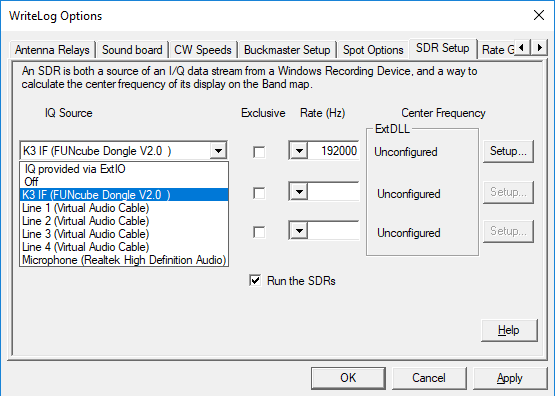
The “K3 IF” I configured in the Windows Recording devices appears here. Select it. For this particular device the Exclusive mode should be turned on (unless you want to run some other SDR software concurrently with WriteLog?) And, also unique to this device, its driver fixes its Rate at 192000 samples-per-second whether it is configured for Exclusive access or not. Then click Setup…
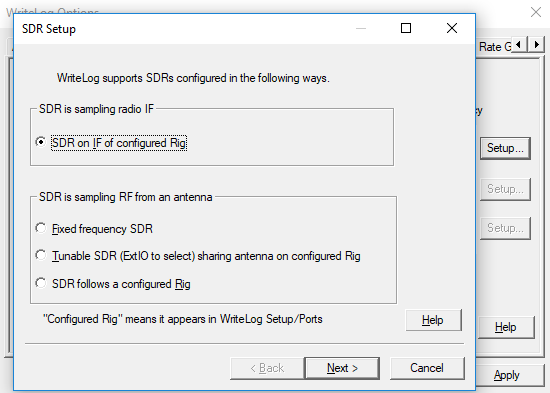
The funcubedongle’s SMA port is connected to my K3’s IF output, so I select “SDR on IF of configured Rig” and Next.
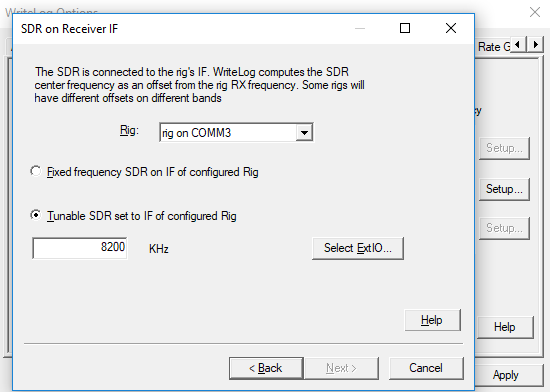
The K3’s IF is centered around 8215KHz. We’ll tune the SDR off to one side to keep its oscillator out of the range it might be picked up in the K3’s IF.
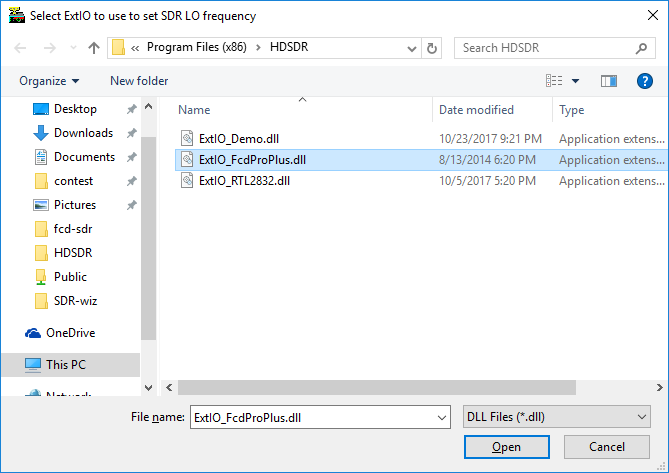
Use Select ExtIO DLL to browse to the DLL you downloaded. I have an HDSDR installation and share the same DLL with it. WriteLog can use the DLL in HDSDR’s folder. Then click Open and Next.
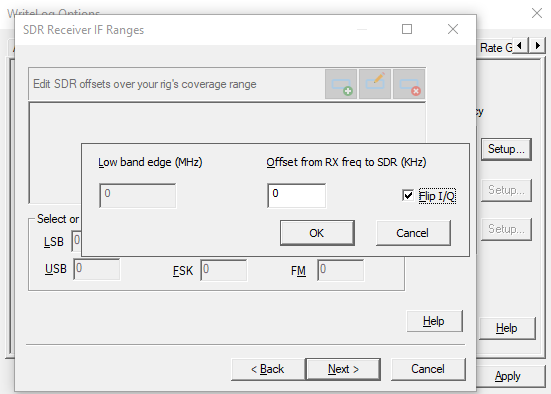
We’ll have to come back to this SDR Receiver IF Ranges page later in order to get the SDR output on-frequency in WriteLog’s Band Map. But for the moment we’ll just click the + button, add an entry with zero offset and that has “Flip I/Q” turned ON (because I happen to know that the K3’s IF runs “backwards” with respect to on-the-air frequencies, and its this way on all ham bands.)
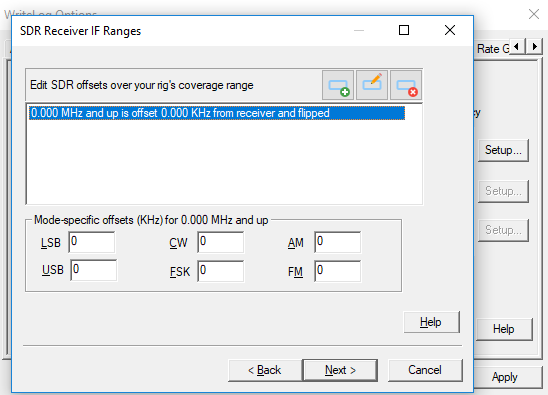
We’ll leave the mode-specific offsets to fix up later and click Next.
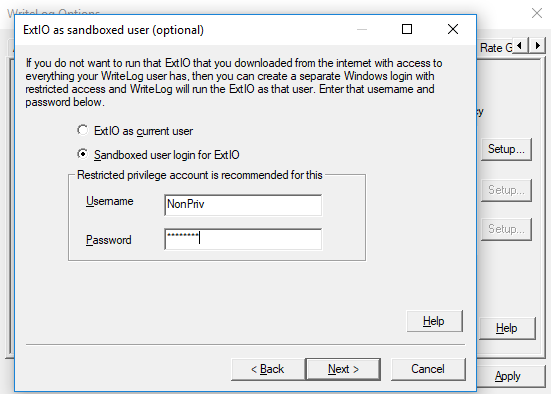
WriteLog lets you run the ExtIO DLL as a different Windows username than WriteLog itself. This enables you to configure Windows to prevent code in the ExtIO dll from accessing the data you access when running WriteLog.
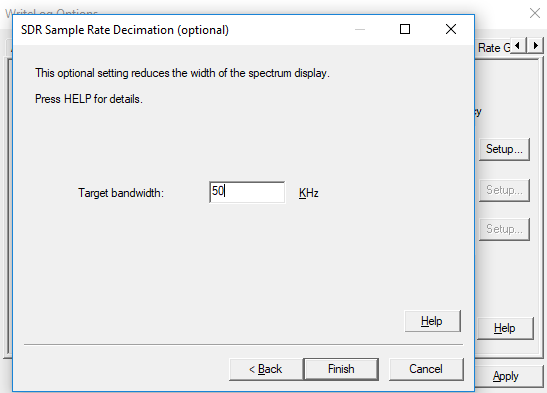
To reduce the performance requirements, use a Target bandwidth of 50KHz (or so) to start. You may come back and increase this later. Here is a view of 40m CW:
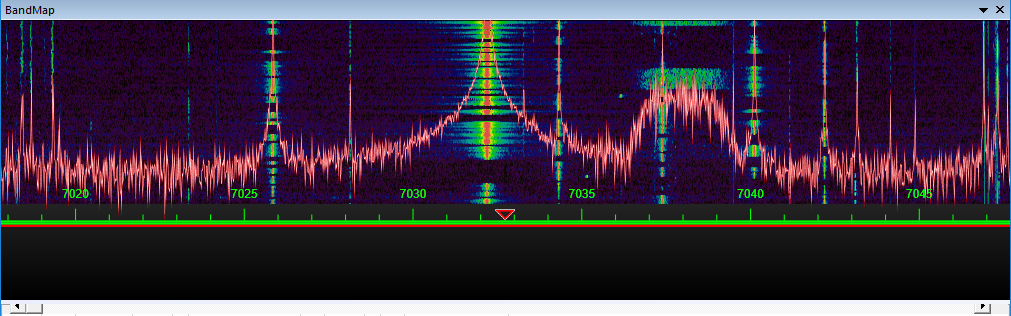
The results are not on frequency yet. A later blog post describes how to calibrate WriteLog’s IF Ranges dialog for your particular rig.
