Getscores.org is a real time score posting website that accepts and displays score postings from contesters that choose to post there. You can use recent WriteLog versions to post your scores during the contest. To post your scores, version 10 of WriteLog uses the Universal Score Poster (USP, or also called the Universal Posting App) that you can download and install from Universal Posting App at getscores.org. Download the universalsetup.zip, and install the USP on your machine. At this writing the USP does not run on X64 machines. There is no work around.
WriteLog version 11 has built-in support for getscores.org. The remainder of this page applies only to WriteLog version 10.
Before the contest begins, you run the Universal Score Poster from its Windows Start menu entry, fill in the necessary information, and then leave it running for the entire contest. The USP needs a script in the form of a .gus file to adapt WriteLog’s score and summary information into the format that is required by getscores.org. Each contest has its own score summary information, therefore, in general, each contest requires a unique .gus file script.
The rest of the details depend on exactly what version of WriteLog you are running.
WriteLog version 10.82
The most up to date scripts may be installed by using WriteLog’s File/Web Update data files (or, equivalently, if you download and manually unzip the contents of WlWebUpdate.zip). If you want to load only the .gus files from that download onto your machine, you may click on all the files in WriteLog’s Web Update Data Files download window to turn off all but the .gus files you want.
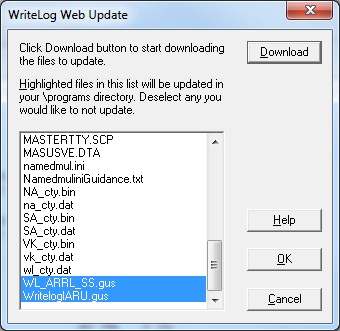
In step (3) below, there is a magic string you may type to get USP to browse to WriteLog’s .gus files. For the file name, type %ALLUSERSPROFILE% and then <Enter>. If you see the directory WriteLog, click it, otherwise click the “Application Data” directory and then “WriteLog”.
WriteLog versions 10.77 through 10.81
These versions use the most recent .gus files for WriteLog, and they upload score and QSO totals correctly, but, for some contests, some of the multiplier and per band breakdowns for certain contests are reported as zero. Specifically, the ARRL SS script is affected by this problem, while the WAE RTTY is not. Upgrade to 10.82 to fix the missing items reported to getscores. Use WriteLog’s File menu and Web update data files for the most up to date scripts (or, equivalently, if you download and manually unzip the contents of WlWebUpdate.zip). If you want to load only the .gus files from that download onto your machine, you may click on all the files in WriteLog’s Web Update Data Files download window to turn off all but the .gus files you want (pictured above). In step (3) below, there is a magic string you may type to get USP to browse to WriteLog’s .gus files. For the file name, type %ALLUSERSPROFILE% and then <Enter>. If you see the directory WriteLog, click it, otherwise click the “Application Data” directory and then “WriteLog”.
WriteLog versions 10.74 through 10.76
These versions use the most recent .gus files for WriteLog, and they upload score and QSO totals correctly, but, for some contests, some of the multiplier and per band breakdowns for certain contests are reported as zero. Specifically, the ARRL SS script is affected by this problem, while the WAE RTTY is not. Upgrade to 10.82 to fix the missing items reported to getscores. Use WriteLog’s File menu and Web update data files for the most up to date scripts. If you want to load only the .gus files from that download onto your machine, you may click on all the files in WriteLog’s Web Update Data Files download window to turn off all but the .gus files you want (pictured above). In step (3) below, browse to WriteLog’s \Programs directory, which, by default, is in c:\Program Files\WriteLog.
WriteLog versions prior to 10.74
These versions are not supported.
Running the Universal Score Poster step by step
- You must have WriteLog running and already configured for the contest you want to operate.
- From the Windows Start menu, run the W1VE GetScores item.
When it comes up, it has 5 tabs.

Start by filling in the “Static Configuration”. At a minimum, type in your Callsign, and select the contest in the left pane. You probably want to fill in the “Post Score Every” field so that you need not come back to this screen to post your score. Remember though, that everything you enter here may be uploaded to getscores.org for viewing by others. - Go to the Logging Script tab
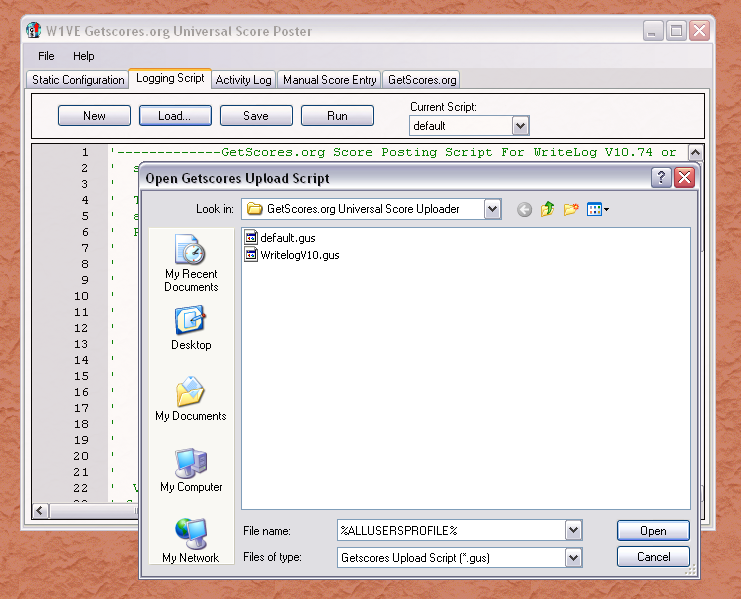
Click the “Load” button. (The USP Load default is always the USP’s own directory, which contains a file WritelogV10.gus. That file is very old ignore it.) Use the selection box where you load the .gus file for the contest. Browse to the location for WriteLog’s .gus file scripts according to your WriteLog version as described above. It is normally not necessary to update the .gus files installed with WriteLog. - At this point the Universal Score Poster and WriteLog are configured to post scores to getscores.org. If you filled in the “Post Scores Every” on the “Static Configuration” page, then your score will be automatically posted. Otherwise you may press the “Run” button on the “Logging Script” page, or, alternatively, press the Post Scores NOW! button on the Static Configuration page.
- Your score should show up on the appropriate page at getscores.org the next time the pages refresh (which could be up to 5 minutes). If you don’t see it there, look also at the test scores page. Maybe you don’t have the right contest selected, or something else you need to change in the Static Configuration, and don’t forget to refresh your browser to make sure you are seeing the latest score page update. (They should refresh every 5 minutes, but some browsers may not do that properly).
